Saved Searches are just what they sound like, saving your search criteria. You can save as many searches as you need to, there is no limit. They all must be named, so it would be helpful if you name them something relevant to the search. For example, Hospitality in Design over $15M; Streets with Kiewit; K-12 under construction; etc.
There are three search forms that support Saved Searches:
- Project Search by Details
- Solicitation Search by Details
- Keyword Search
To save a search, select the check box at the beginning of the search form. The form will pop down to allow the search to be named. Type in the name of the search and then fill in the criteria for the search below. The search will be saved to your account when you press the submit button in the form.
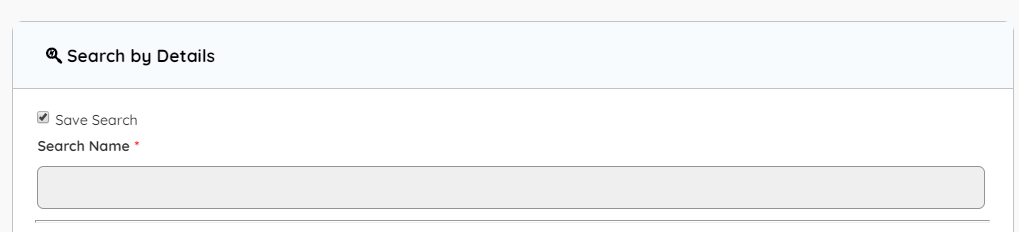
These searches are saved to your account and are accessible at any time from the user account menu.
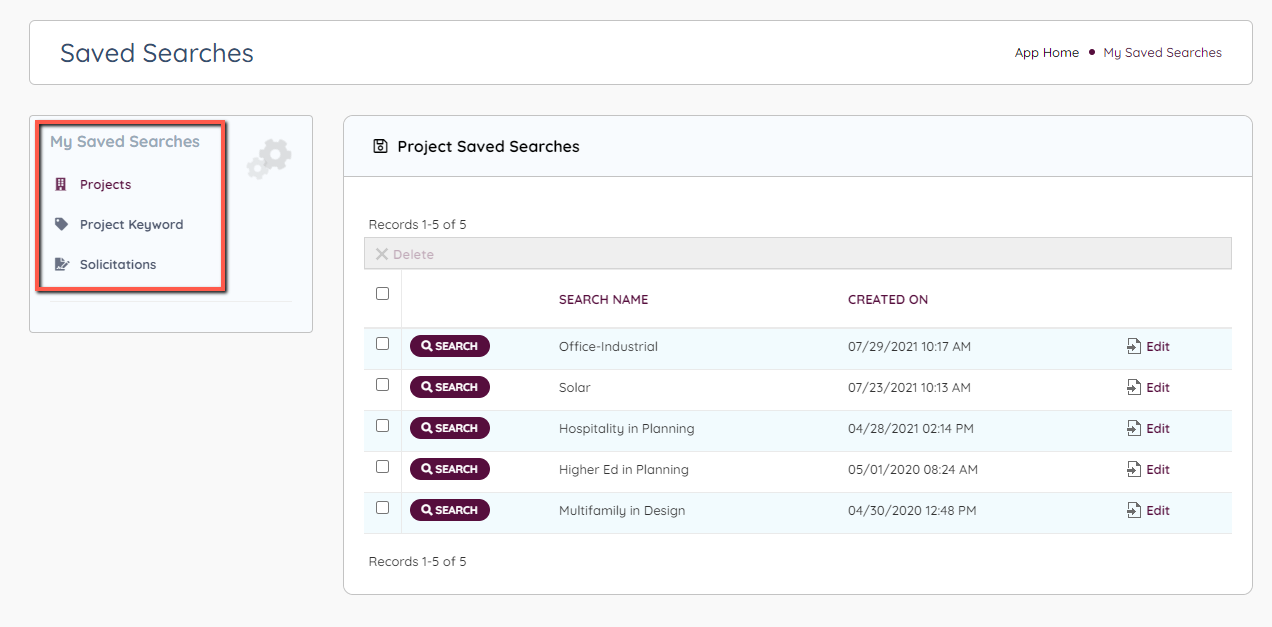
From here you can search, edit or delete your saved searches. To edit the search, click on the edit icon on the right of the named search. Make any changes to the criteria or name and click save. To delete the search, select the check box next to the named search and click delete.
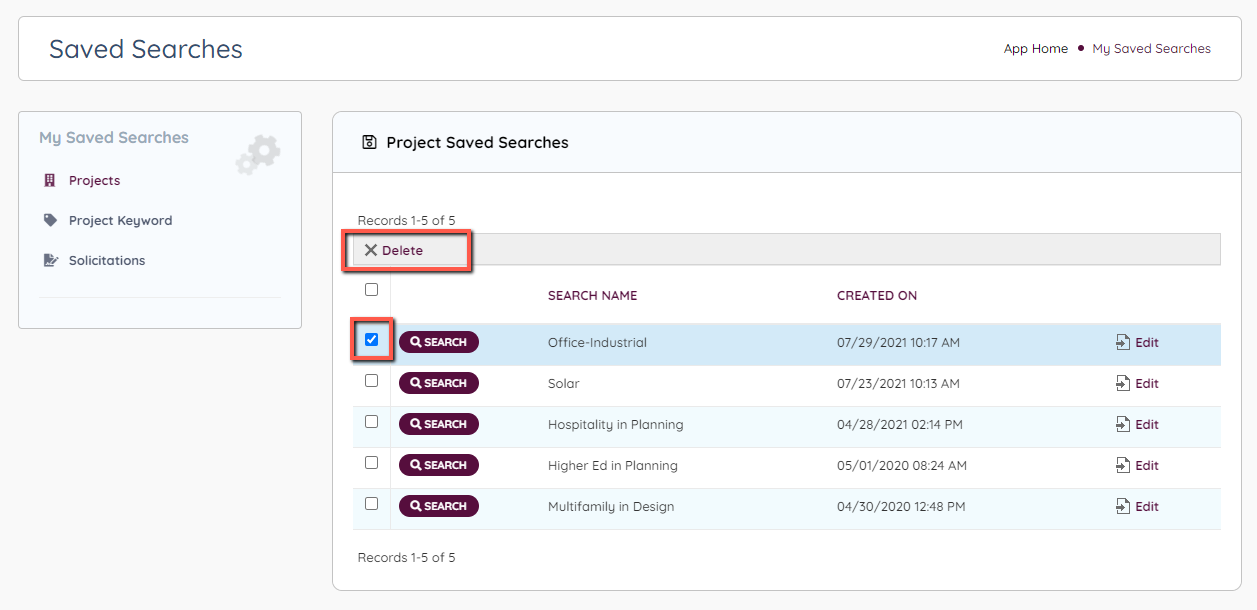
If you have questions about how saved searches relate to the Digests, see the Daily and Weekly Digest documentation.
If you have further questions about saved searches, please email support@azbex.com.

Leave A Comment?