The Master Project represents a master planned development in DATABEX. The layout of a Master Project is different from a regular project profile with the addition of the Featured Projects section. (See second image below) Each project associated with the Master Project will be provided within the Master Project profile.
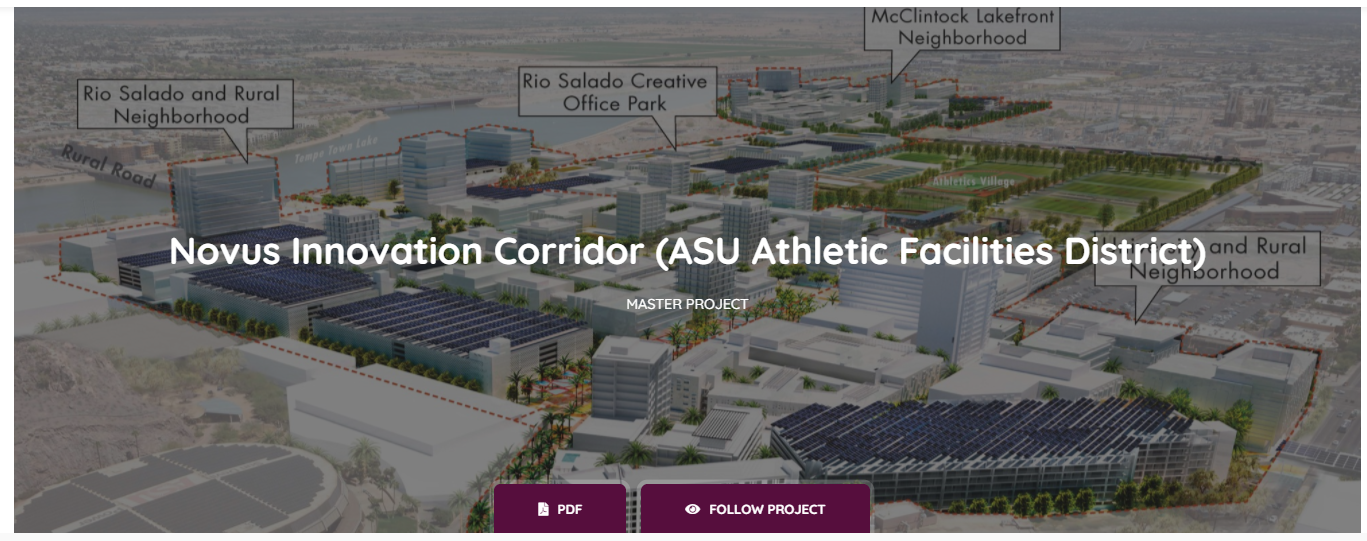
Like the Project Profile, Master Projects will have a rendering cover at the top of the page. The name will be displayed over the cover in white with a MASTER PROJECT indicator below it. The “Follow Project” button is displayed at the bottom of the rendering. To learn more about following projects, refer to the Following Projects document in the Knowledgebase.
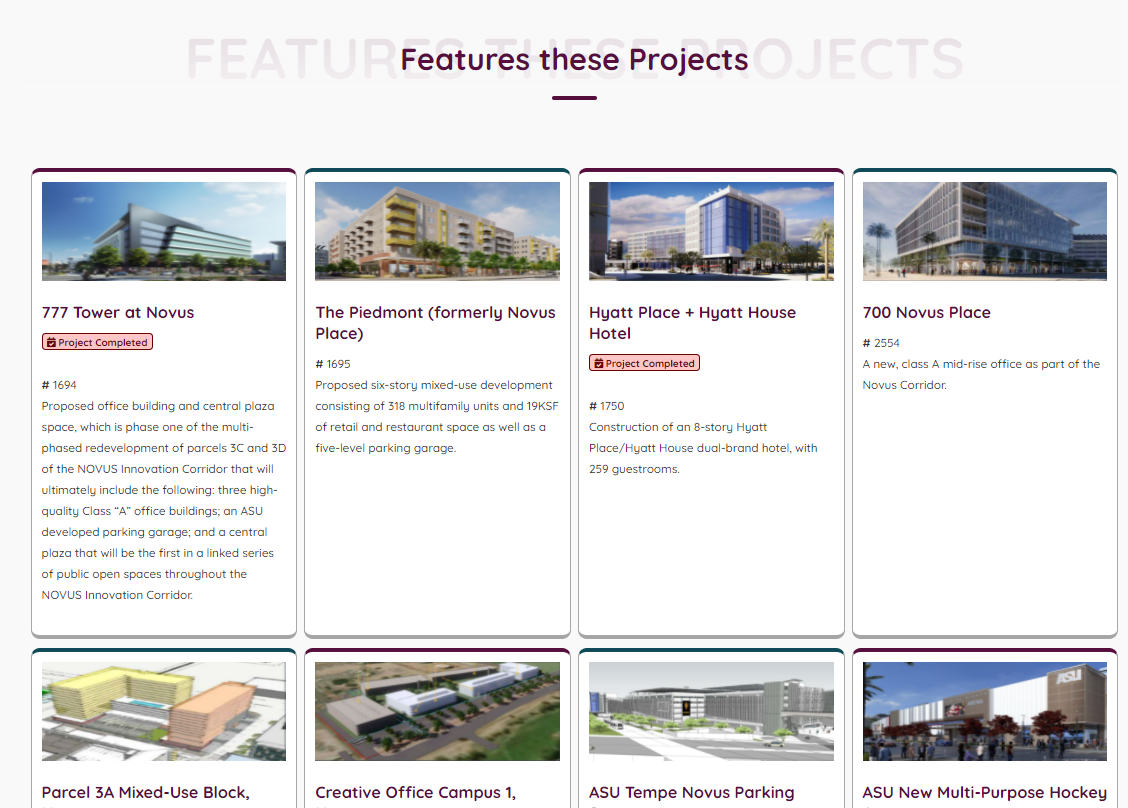
Featured Projects are displayed as project cards inside of the Master Project Profile. Each project card will display a thumbnail rendering, the project name, project ID #, and a short description. Click the project name to open up that project’s profile.
Below the Featured Projects section will be the Master Project details. The name and project ID are displayed at the top and a Master Project stamp will be displayed. Next to the master project stamp is the “Last Checked On” and “Last Updated On” dates.
These dates are there to help you know when our research team last looked into the project, or when an update was last sent to followers. The “Last Checked On“ date is when our researchers looked for documents, called or emailed someone for information. They do not always get new information when they look into projects. The “Last Update Sent On“ is the last time the project was updated and the followers were sent an email notification that the project was updated. This includes when we added documents, contacts, change statuses, etc.
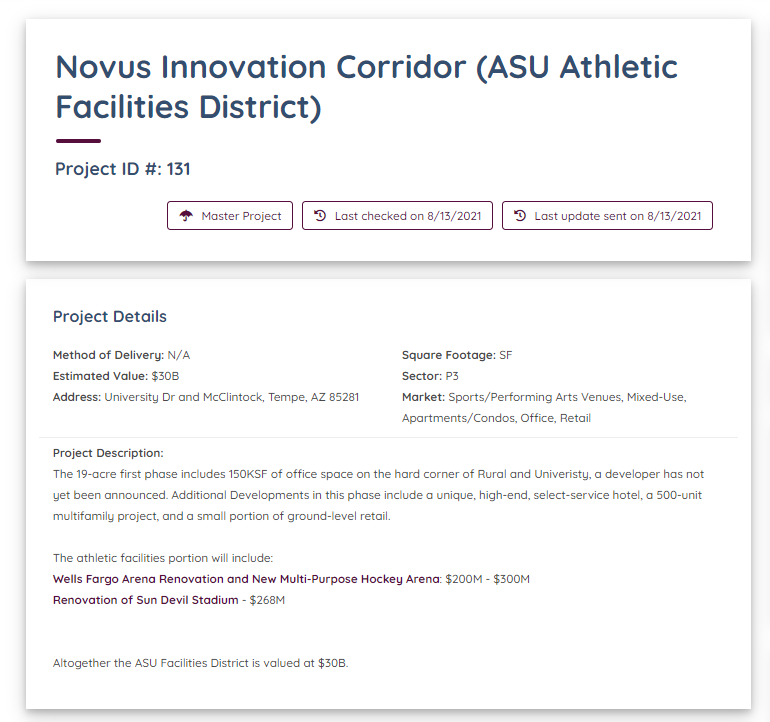
Below that will be the details of the master project. This will include the Owner, Sector, Markets, Estimated Value, Location, and Project Description. This will include a detailed description as well.
Below the details section on the left is the contacts for the project with full contact details. These contacts are the people that are working on the master plan.
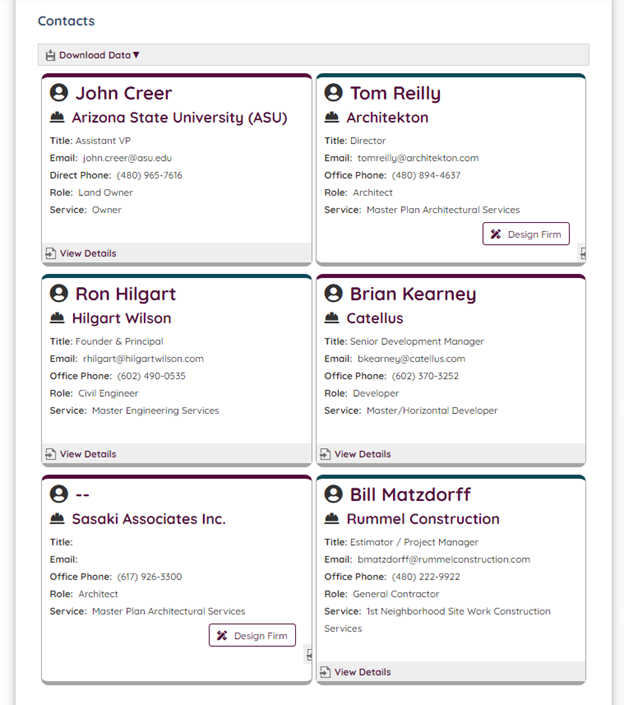
This section is downloadable as a CSV file or PDF. The CSV file will contain the following columns:
- Company Name
- Contact Name
- Title
- Office Phone
- Direct Phone
- Cell Phone
When downloading as a PDF the contacts are shown as cards.
Each Contact has a ROLE and SERVICE they are providing on the Master Project. While this may seem redundant, the biggest difference is that they could be hired as an Architect, for example, but providing Preliminary Design Services and not the Architect of Record. Or they could be a General Contractor providing Construction Management, etc. The intent is that they may be providing different services than expected and this is how they are defined.
The Prime Designer contact card will be have a stamp calling out the Design Firm.
Displayed on the contact cards will be the email and office phone and the direct line and mobile if available. Clicking on the Contact Name will link to the Contact Details page.
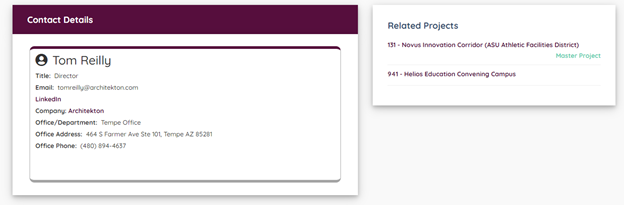
The Contact Details will show more information about the particular contact. If the Direct and Mobile phone numbers are available, they are listed here. The company is also displayed and linked to the company profile, and the office that the contact is assigned with the address and office phone. You will also see the contacts LinkedIn when they have one. The Contact Details page will also show all related projects that contact is assigned to.
And last, on the left column is the Files. Files can be viewed in the window or downloaded. The files are separated into four categories:
- Articles
- Municipal Documents
- Plans and Specs
- Other
- Renderings
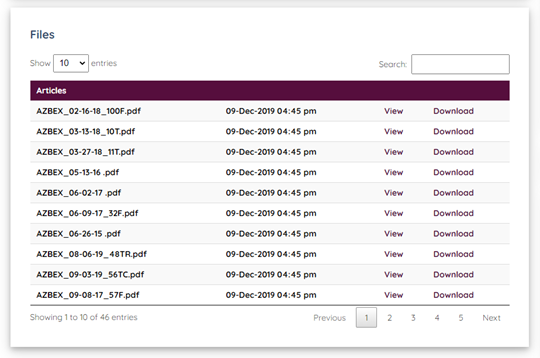
The Articles section will contain clipped articles from the AZBEX Digital Magazine covering the projects. Each article will be labeled with the date the magazine was published and will contain information not mentioned in the profile about history or development.
Municipal Documents will contain all types of documentation either mentioning the project or submitted to the municipality. This includes submission of plan review documents, preliminary plans review, agenda, meeting minutes, and more.
Plans and Specs will contain specifications, project manuals, and construction documents when available.
The Other will carry other documentation that doesn’t quite fit in the other categories. For example; brochures for the property.
Back up to the right side below the details is the current “Status Note”. This status note relates to the Master Project and can contain information about Featured Projects. This is the last update the Master Project had; it will always mention who we talked to, when we talked to them and what they said. Click on the “Previous Status Note” banner to expand the section to see the history of the status notes.
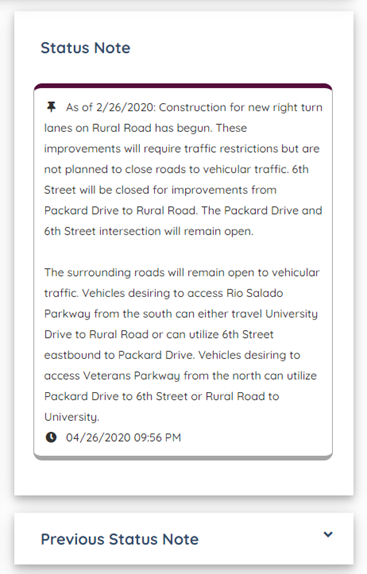
Next is the “Links” block. These are website URLs that relate to the Master Project. Many master plans have a site set up for the public that will be linked here. This example has two, one for the master plan and one from the developer.
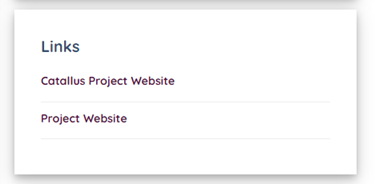
The “Solicitations” block will list the solicitations related to the Master Project. These could be direct from the owner, like RFQs for design, or infrastructure construction requests. The type of request will first be stated followed by the services requested. The status of the solicitation will also be listed, whether it is open, under review, closed/awarded, or canceled.
The solicitation is linked to open the solicitation page which you can read more about in the Solicitation Details documentation in the Knowledgebase.
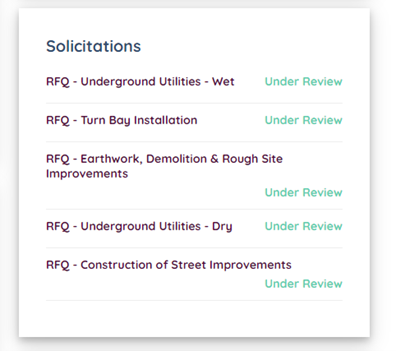
Below the solicitation section is the “Notes” section. Click on the header to expand the section. These are private and company-shared notes specific to this Master Project. To learn more about Project Notes, see the Project and Company Notes documentation in the Knowledgebase.
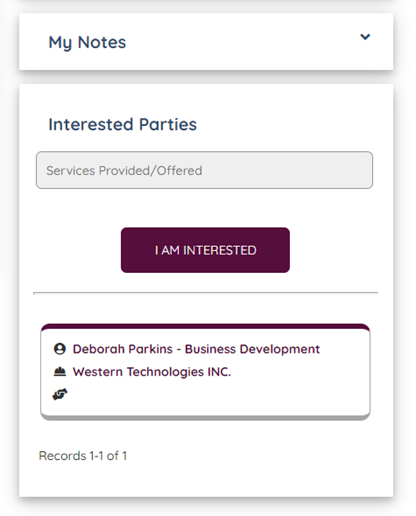
Last on the Master Project Profile is the “Interested Parties” block. This is a way to communicate with other DATABEX users that you have something to provide on the Master Project. It could be a product or a service that you can identify in the field. This populates under your company info in the contact card created. The card links to not only your contact details, but also your company profile. Click the name or company to view details. Learn more about Interested Parties by viewing the Interested Parties document in the Knowledgebase.

Leave A Comment?