To search for Contact Details from your Dashboard, click on the “Contacts” icon or select “Contacts” from the dropdown menu.
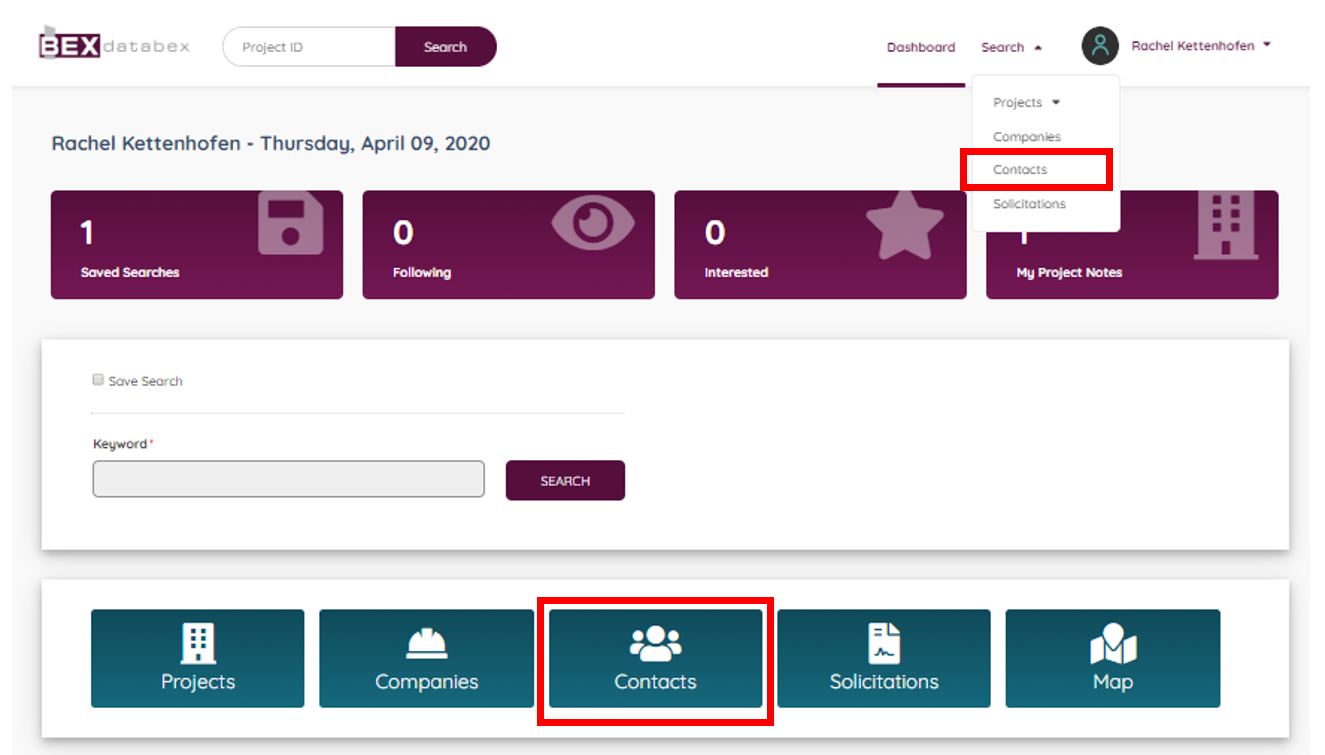
This will take you to the Contact Search page. Here you can either search for a contact by name or email, or you can search for a list of contacts by company or agency. Click “Search” to view the results page.
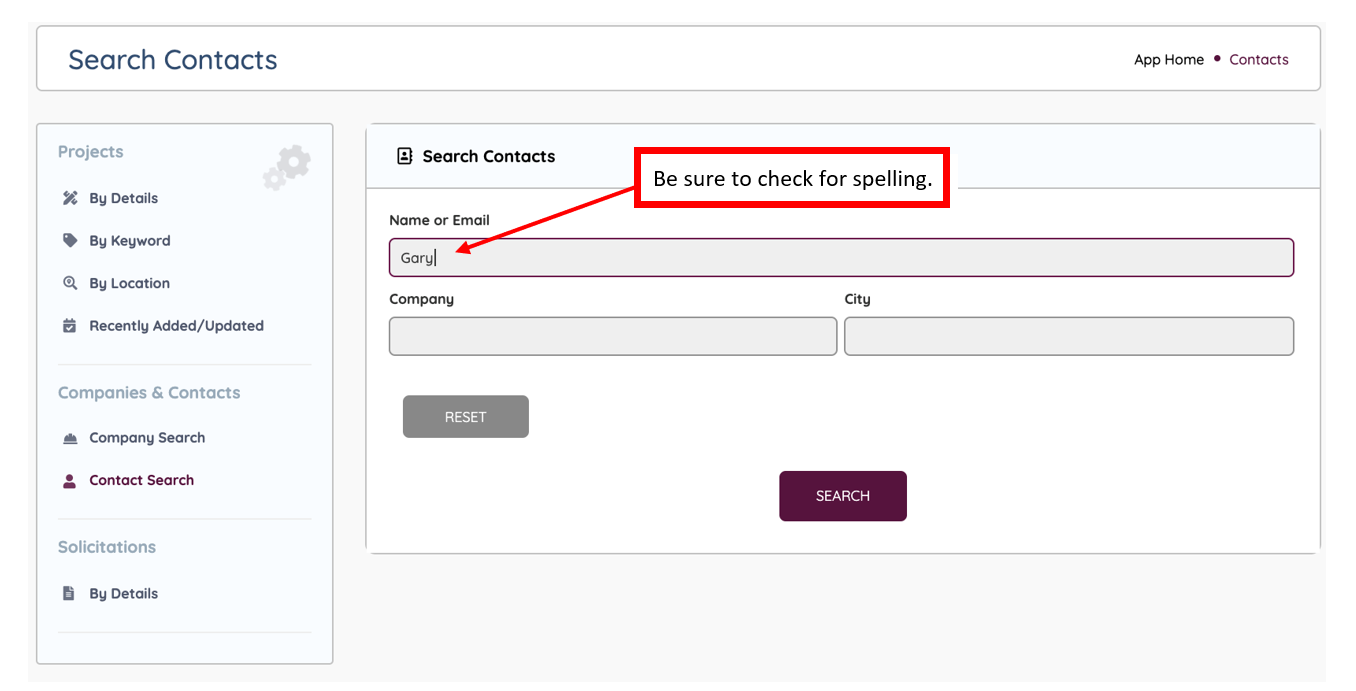
From the results page, click the “Details” button to view that specific contact’s page. The Contact Details page will open in a new tab so you are able to navigate between your search results and specific contact pages.
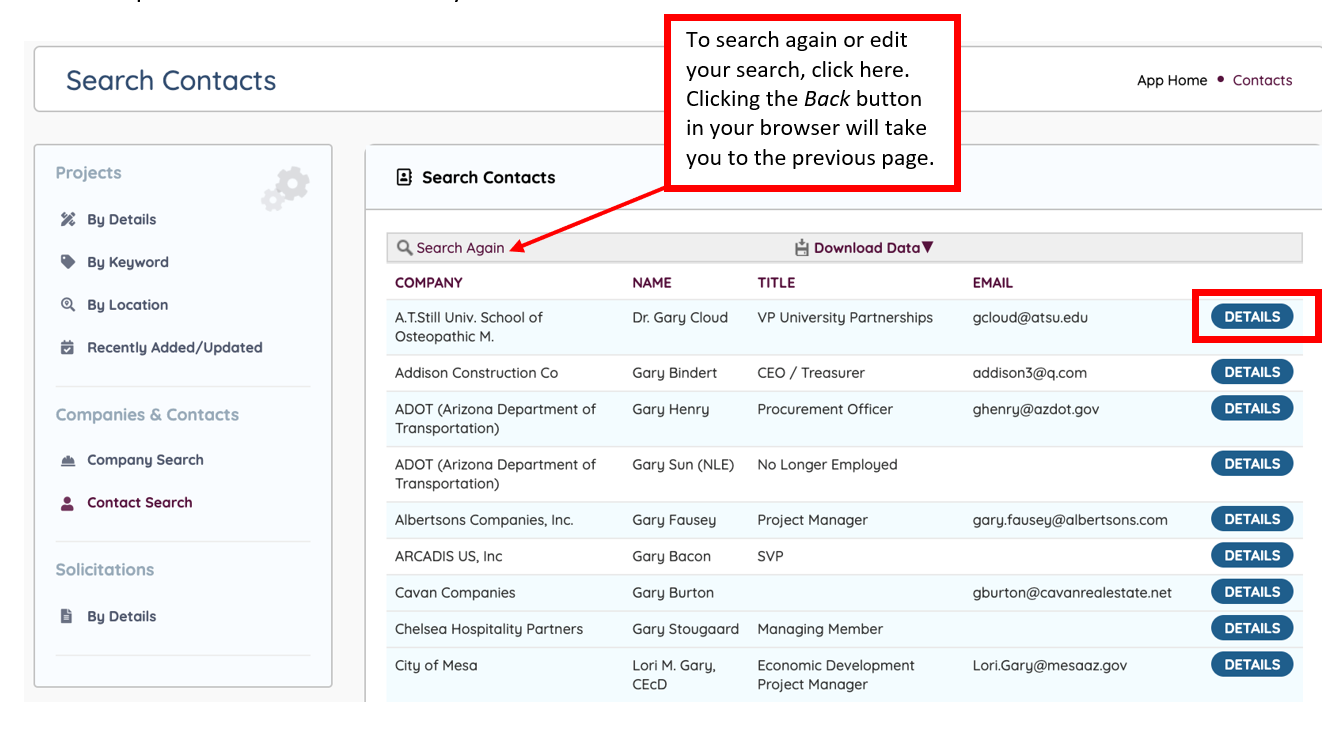
Contact Details will have the same general layout:
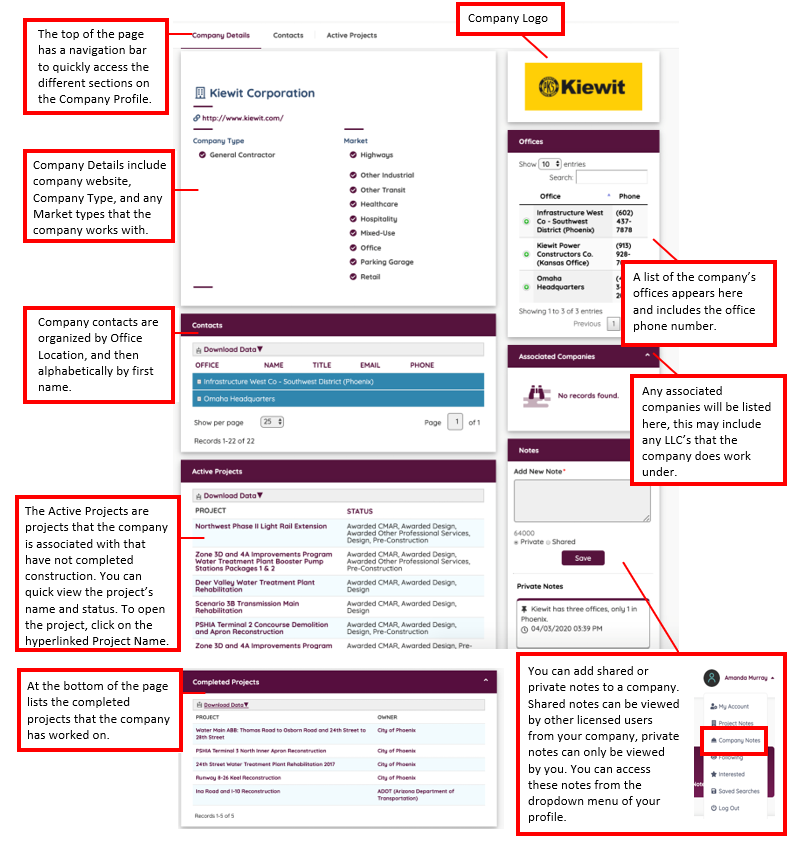
Related projects will list any projects in DATABEX that the contact has an association to, including users that have expressed interest on projects. Contacts that are not users may be assigned to a project as a project manager, architect, etc. If the contact is a DATABEX user, the related projects could list projects they are assigned to, or projects they have expressed interest on in the Interested Parties section.
You can also access Contact Details from the Contacts section of a Project Profile. Once you’re viewing the associated contacts for a project, click on the contact name and the hyperlink will open the Contact Details page in a new tab.
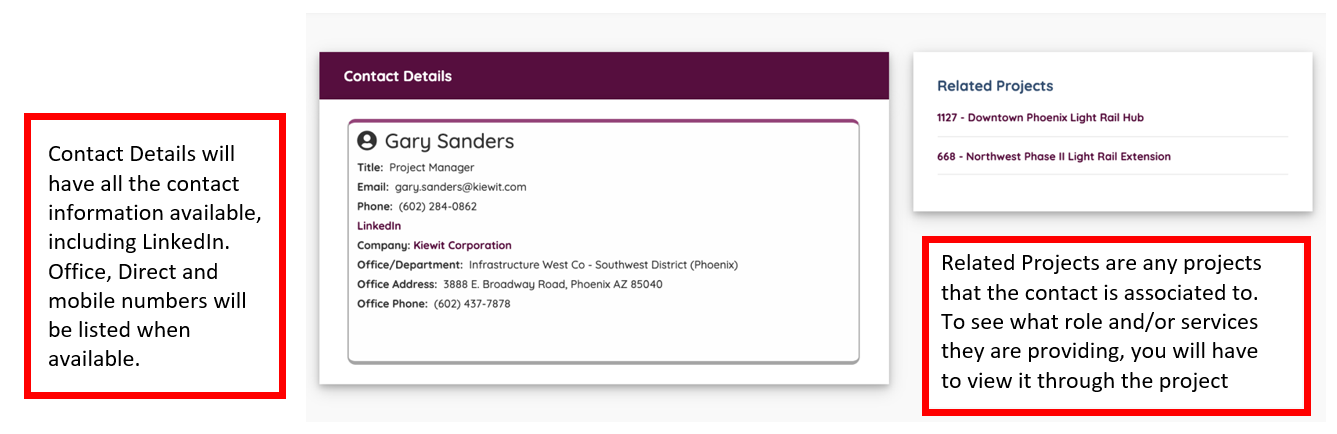
If a contact has NLE in the name, it means that the contact is No Longer Employed with that company. The personal contact information is removed, except for a LinkedIn profile if it was listed.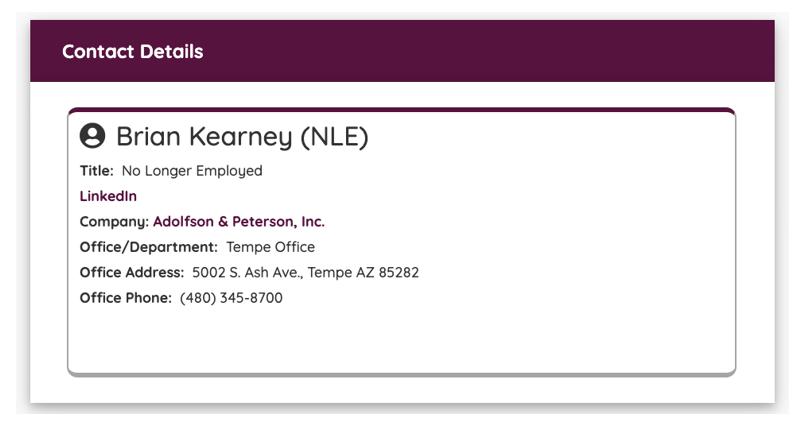

Leave A Comment?