You can assign a license to a user in a few ways. You can add them to the onboarding form sent when the account is first created. You can ask support@azbex.com to add them to your company account. Or If you are a manager of the company account, you can click on the Manager menu at the top of the app and navigate to “Manage Users”. From here, you will see a button called “Add New User” at the top right of the block.
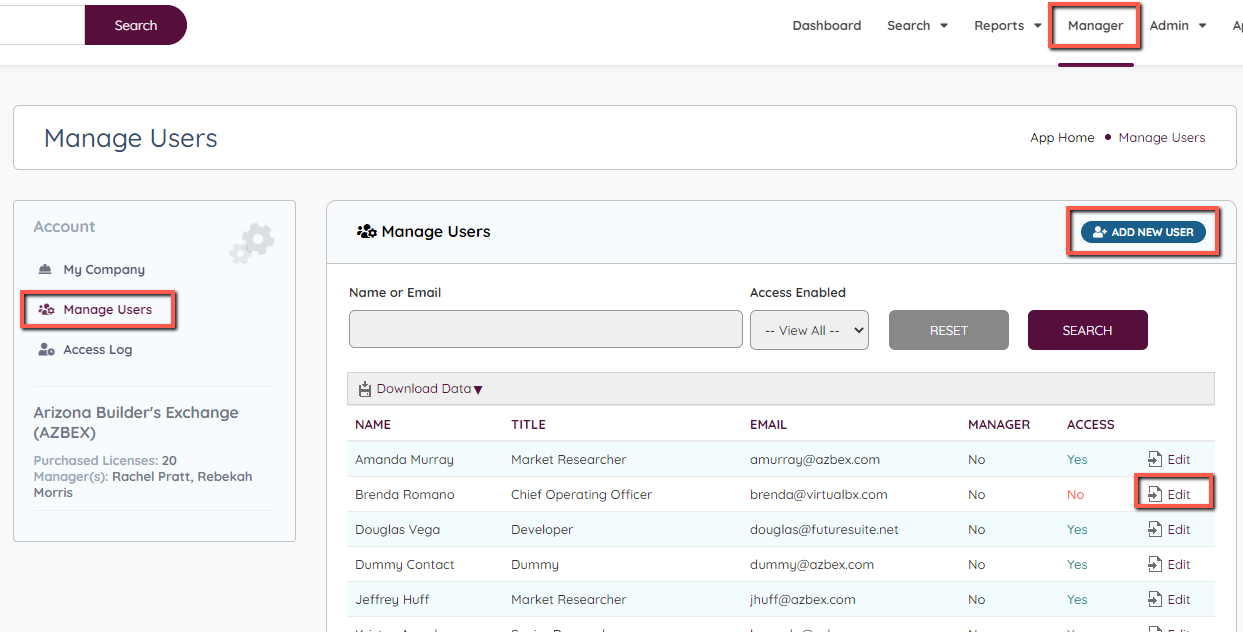
Assign the office (if the office is not listed, email support@azbex.com to add it), put in the name and email of the new user, and any additional information you may have, and press “Save”.
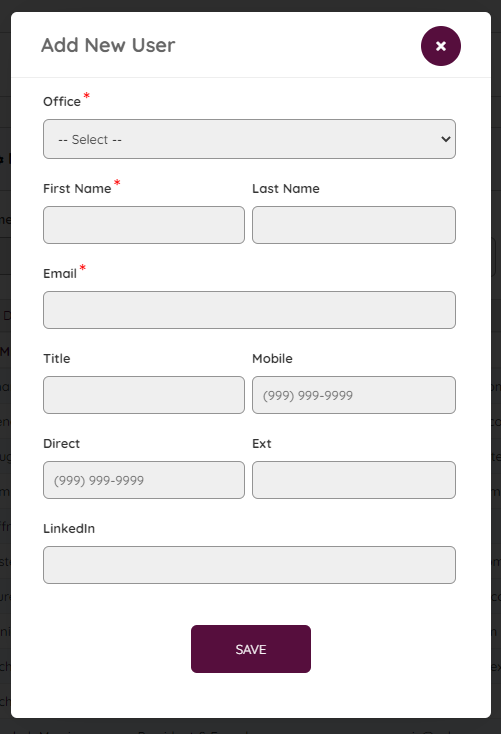
The user will be added to the list. Click “Edit” next to the user and then press “Enable Access” and wait for the confirmation that the user can access the app.
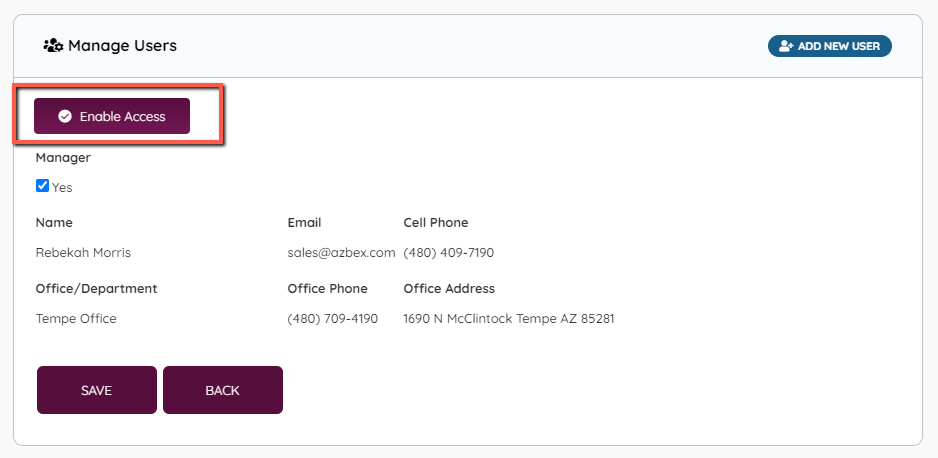
A new button “Send Email” will appear allowing you to send the new user an email to set their password to access the account. If you want the new user to be a manager of the account, check the manager checkbox and press “Save”.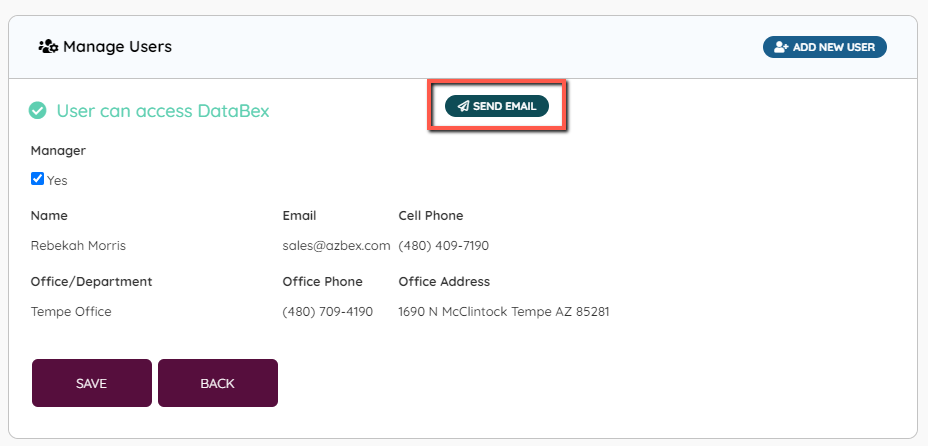
The user will now be able to set a password and access the account.

Leave A Comment?