Company accounts should have at least one account manager in DATABEX. You can find out who is assigned as your account manager by clicking on your name and selecting “My Account” from the dropdown menu.
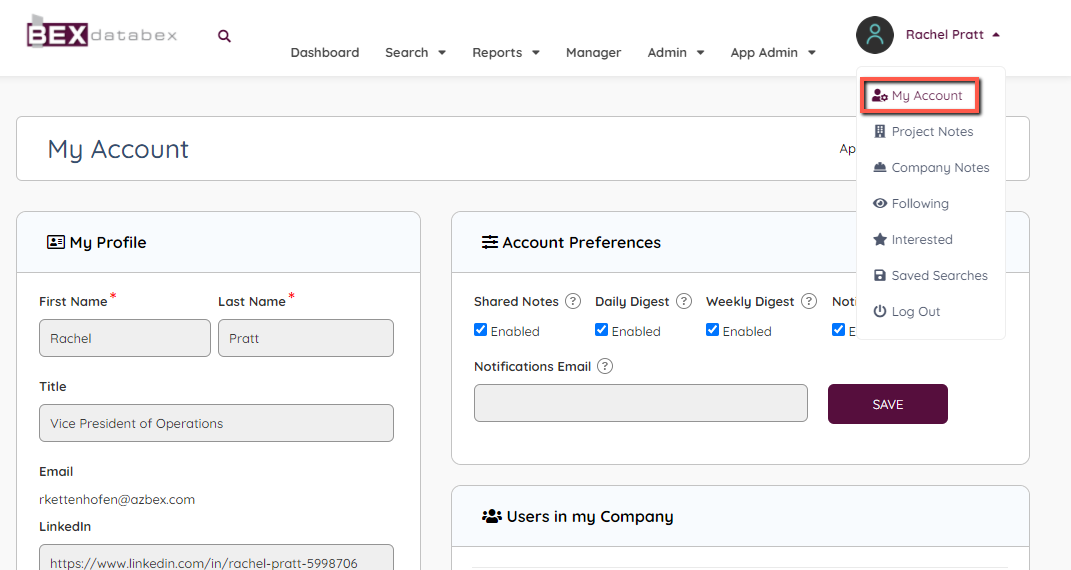
A section called “Users in my Company” appears with the list of DATABEX users in your company, their title, email, manager status, and accessibility status.
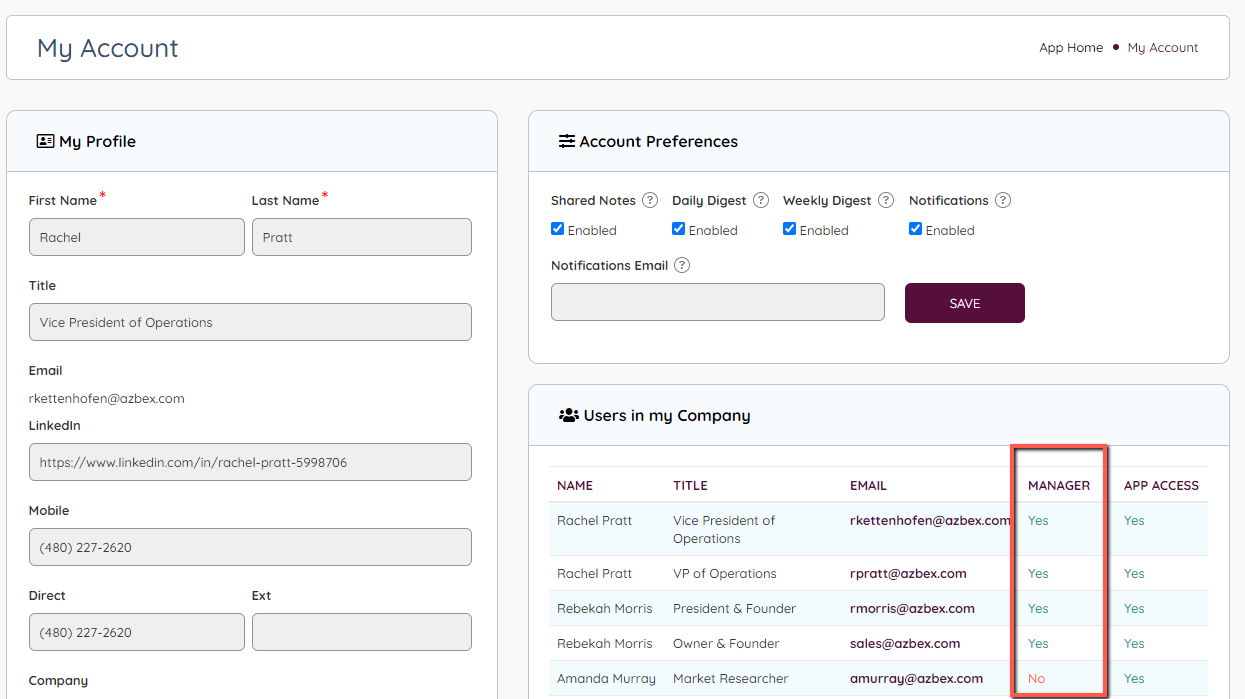
You can add or remove manager permissions only from the manager menu. If you do not have a manager assigned, please email support@azbex.com to assign an account manager.
To access the manager page, click on “Manager” from the top menu.
The account manager is the user that will make sure their company information is up to date from their Company Profile. They can access their company profile by clicking on the “My Company” menu item on the manager page.
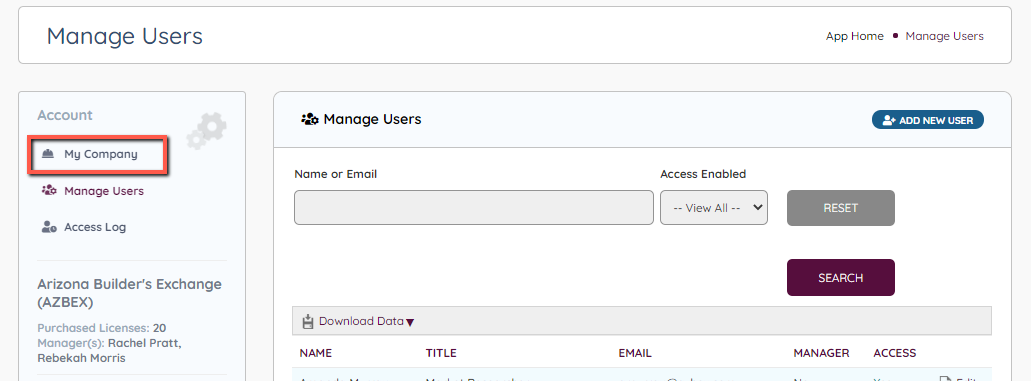
This will bring up the company profile as it is displayed to all DATABEX users. If there is something in your profile that needs to be updated, please email support@azbex.com. Future development of the application will enable managers to edit this information themselves, including updating addresses, removing former employees, and more. Until then, you can use the “Request an Update” button at the top of your profile.
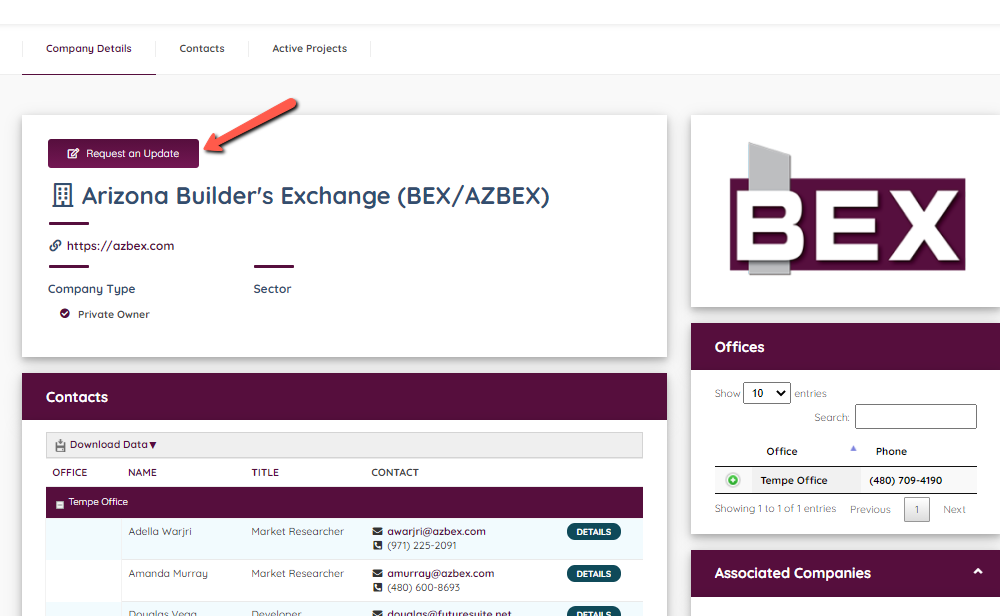
The next menu item on the manager page is “Manage Users”. This will bring up all the contacts assigned to your company and list whether or not they have access to the app and have been assigned managerial permissions.
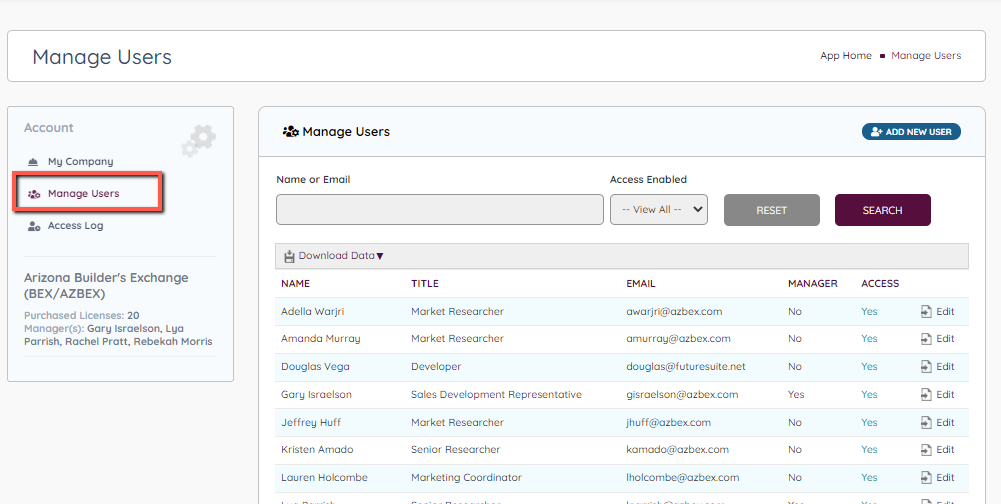
From the “Edit” link, you can add a user, allow or remove access, or assign managers to the company account. To learn more about adding users and assigning licenses, read the Adding Users & Assigning Licenses documentation. This will also tell you how to assign or remove managers from your account.
The last menu item is the “Access Log”. This enables managers to check on who is logging into the account and when.
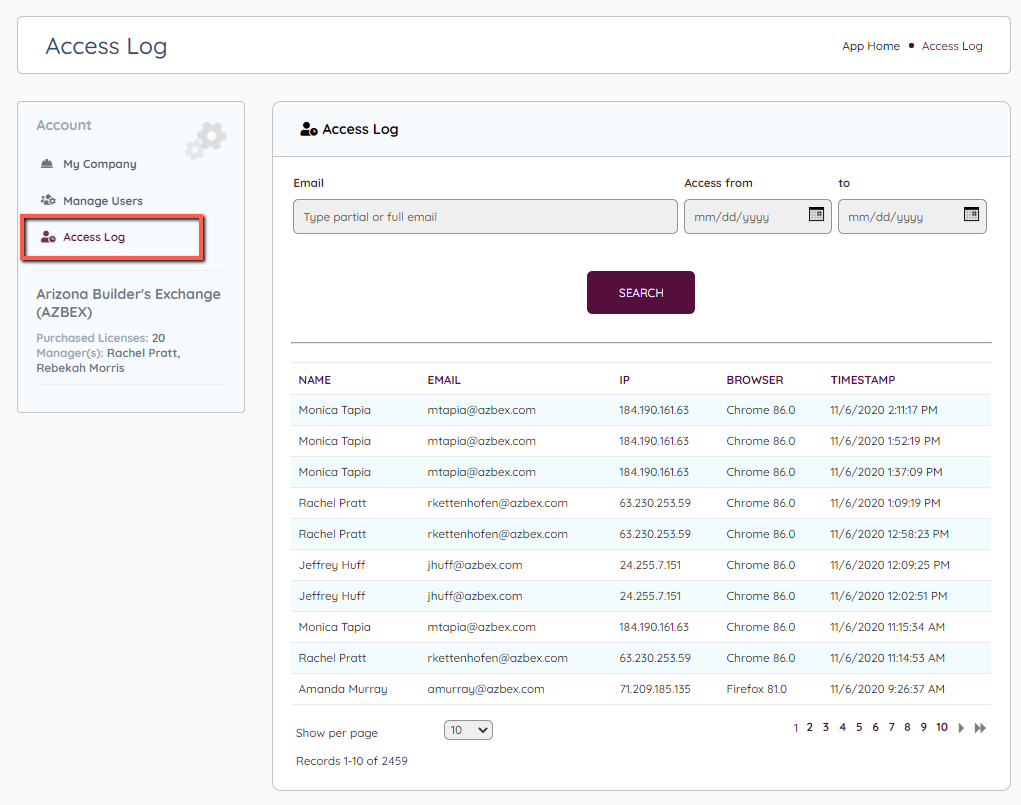
Under the side menu is your company account name, the number of licenses purchased and the assigned managers.

Leave A Comment?