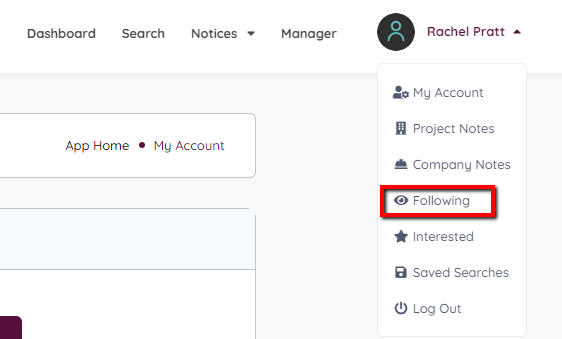
Access your followed projects from your account dropdown menu.
From your account, you can view all followed projects. Go to the projects by clicking on the project name that is hyperlinked, or unfollow the project by clicking on the “Unfollow” link on the right.
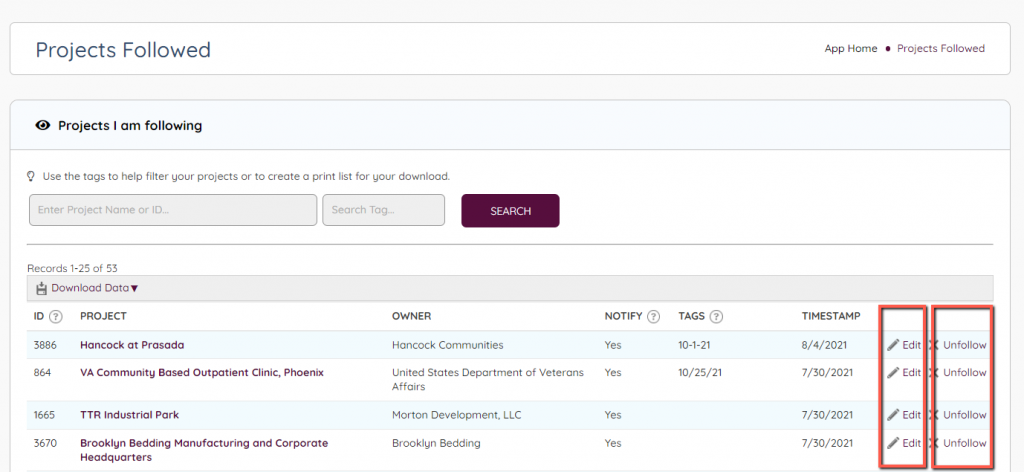
Notifications and Tags
You can also edit the followed project preferences which include receiving notifications and adding tags. If you would like to stop receiving email notifications from updates on a project, you can unfollow the project or uncheck the notifications option through the “Edit” link.
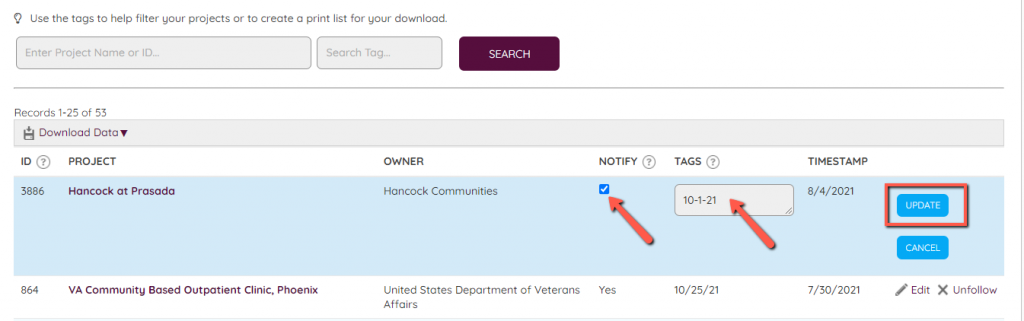
By unchecking the “Notify” box, you can continue to have the project in your list without having the email notifications. Adding tags to the projects enables you to organize the projects and creates filtering options for printing or downloading the list. For example, if you have 50+ projects on your follow list, adding tags enables you to group them into categories like assigning them to people or selecting which projects you want to print to take into a meeting. You can then search for the tag in the search field:
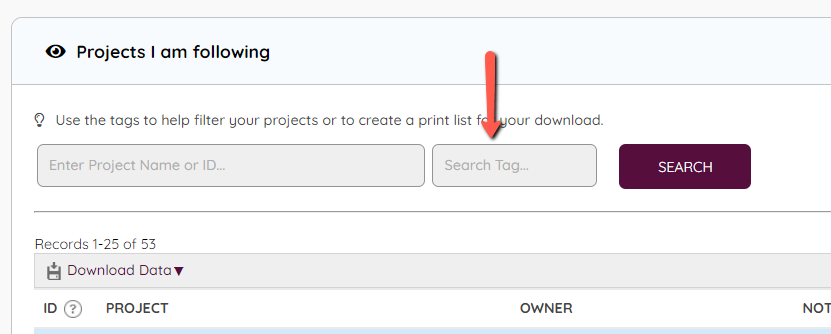
Searching tags enables you to filter the list that you can then select to download. From here you can click on the Download Data link in the upper left corner and choose to download the data to a CSV file, which is compatible with excel and most management programs, or as a PDF.
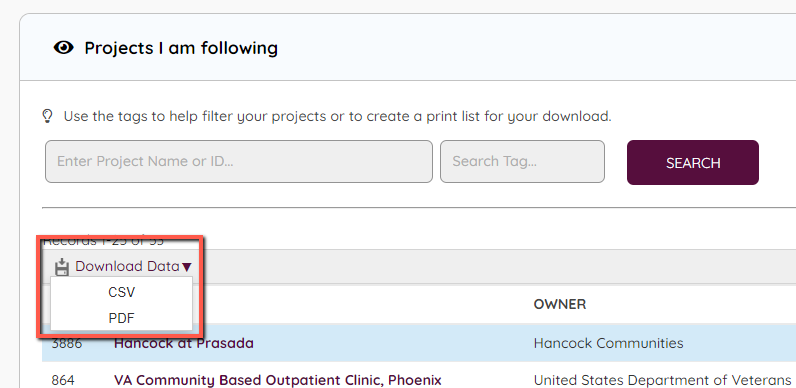
When downloading a CSV file with a table of projects anywhere in DATABEX, you will receive a table with the following headers:
| ID | Project | Owner | City | Valuation | Status | Market | Design Firm | GC | Last Update |
From excel you can sort and scrub the information as you see fit and import the information into your project management system.
If you choose to download via PDF, a PDF of the table information will be created for you in your browser to print or download:
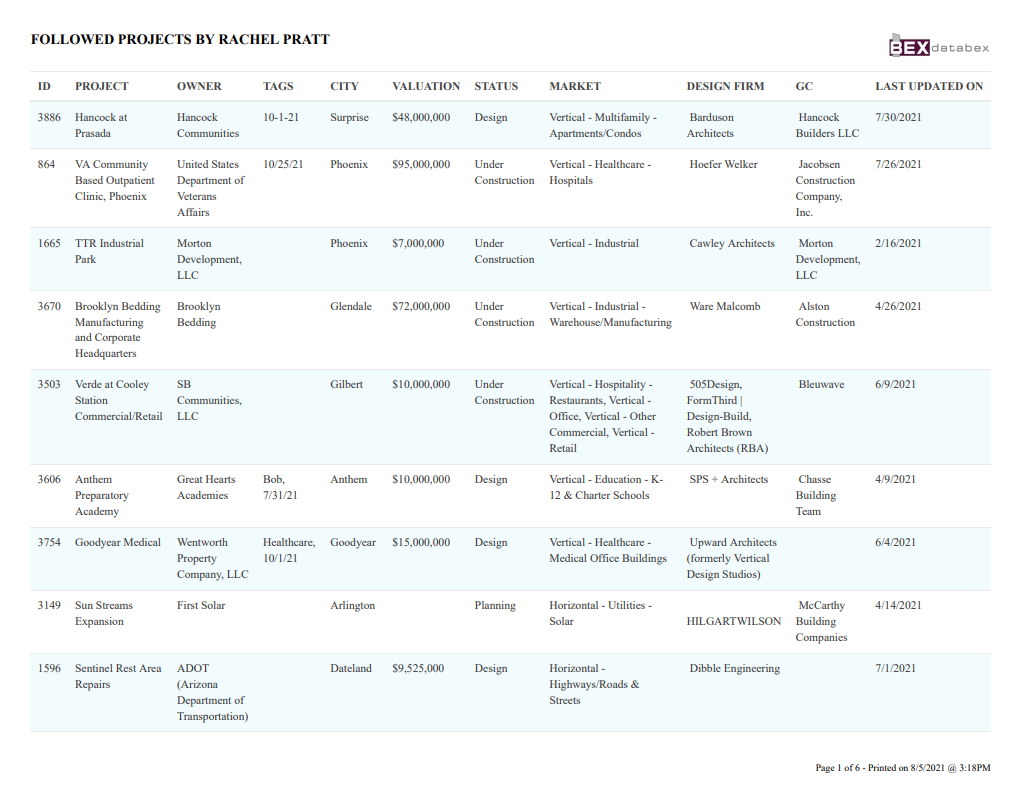

Leave A Comment?