Searching for Projects by Detail is the most popular way to find projects in DATABEX. It gives you so many options and ways to filter results. This form works for both a narrow and broad approach to searching so you can find a specific project or a list of projects that meet your criteria. There are also several ways to get to the search details page.
From the top menu, hover over “Search” and then “Projects”. A dropdown will show four different project searches. “By Details” will be at the top of the list.
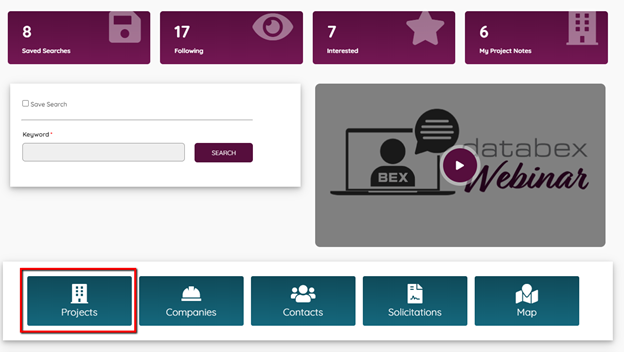
Another way to get to the “By Details” search page is from the main search icons on the Dashboard.
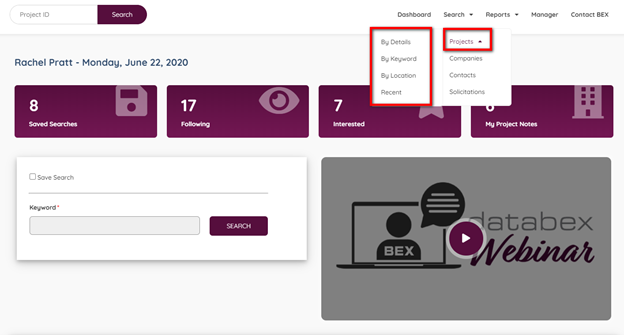
The last place to get to the “By Details” search page is from the side menu inside the app. This side menu shows only when you are on a search-related page.
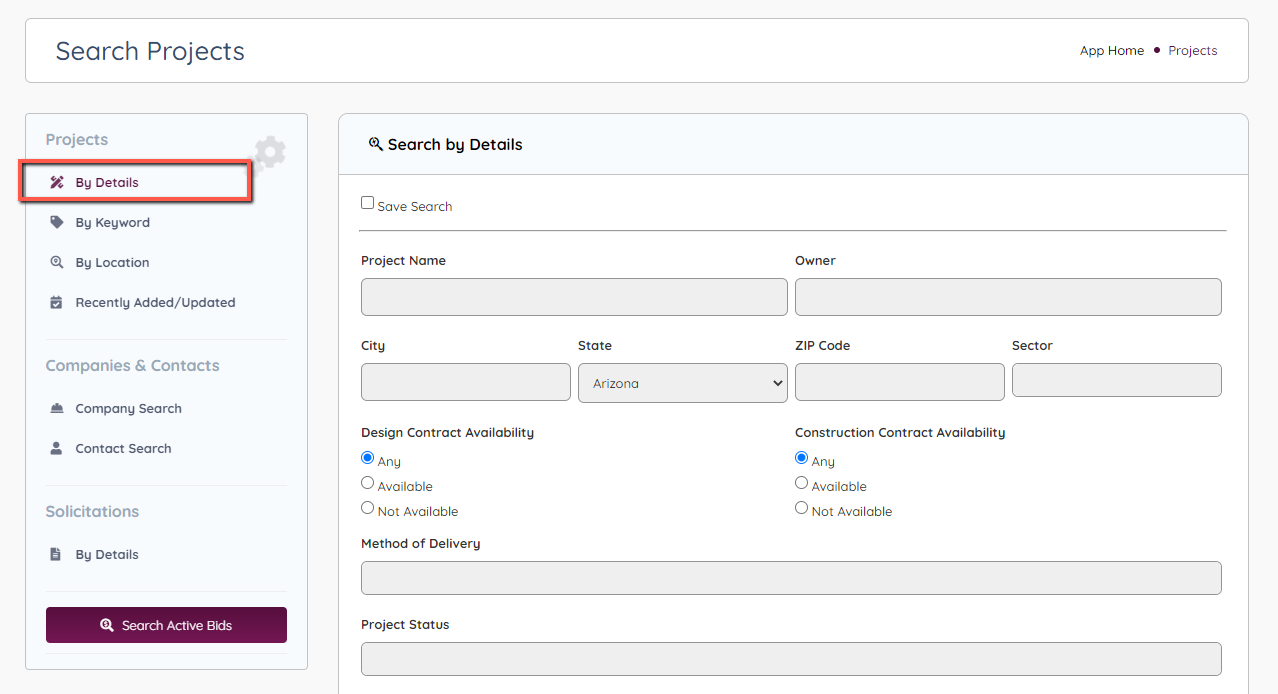
Project Search by Details
From the “Search by Project Details” page, you have the option to search for any detail of the project. Let’s take a closer look at our options.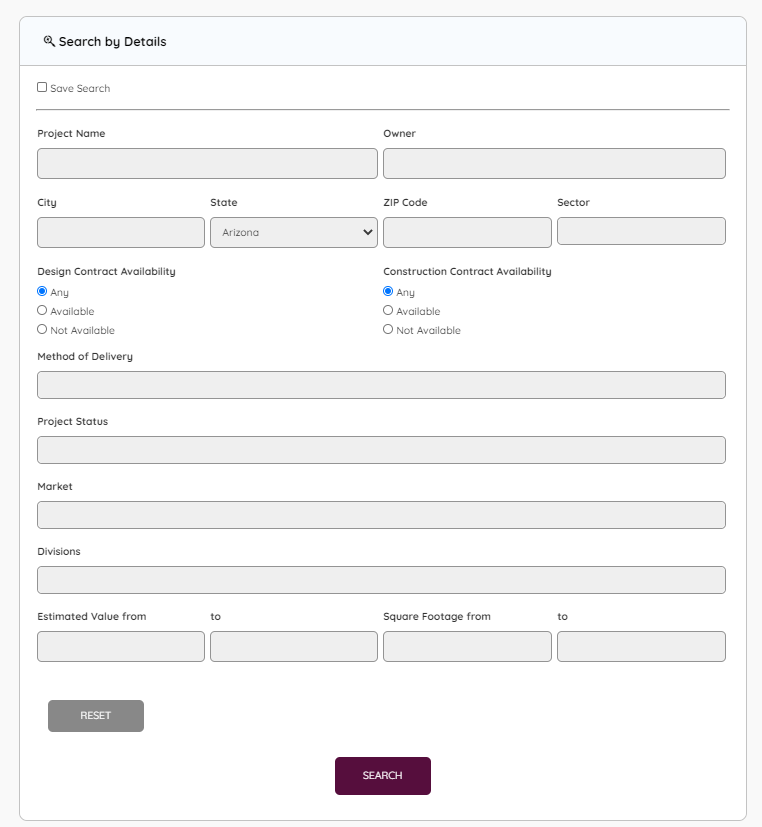
The following details are searchable in this form:
- Project Name
- Owner Name
- City
- State
- Zip
- Design Contract Availability
- Construction Contract Availability
- Method of Delivery
- Project Status
- Market
- Divisions
- Estimated Valuation (and Range)
- Square Footage (and Range)
The Project Name and Owner Name have an auto-complete function that enables you to start typing and then select the name from the dropdown. If the name you are looking for does not populate, it’s possible that it may be spelled wrong or not in DATABEX. This saves time and helps you solidify your entry.
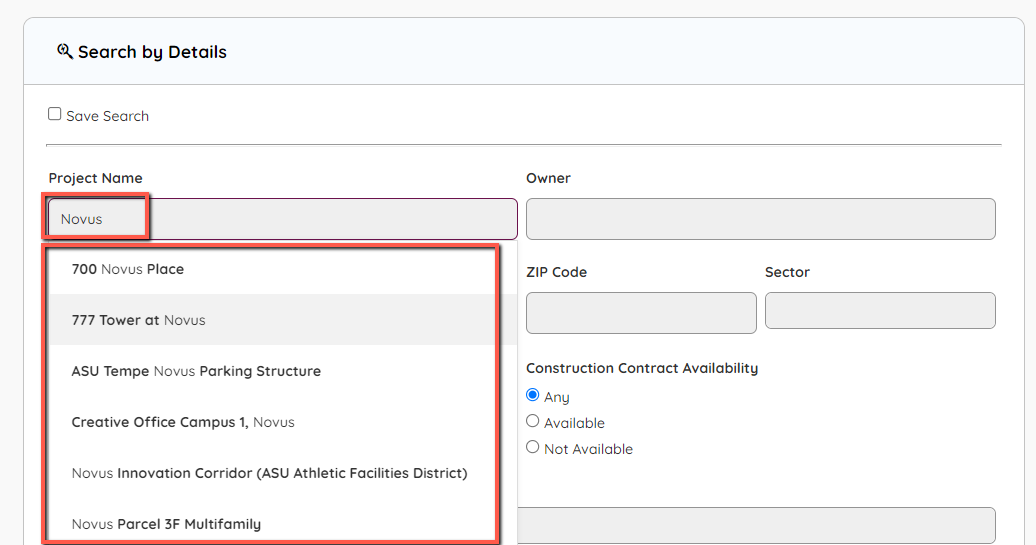
The Sector relates to the contracted owner. Since they all operate differently and each has its own set of rules for contracting, you can select the Sector to filter your search that best suits your needs.
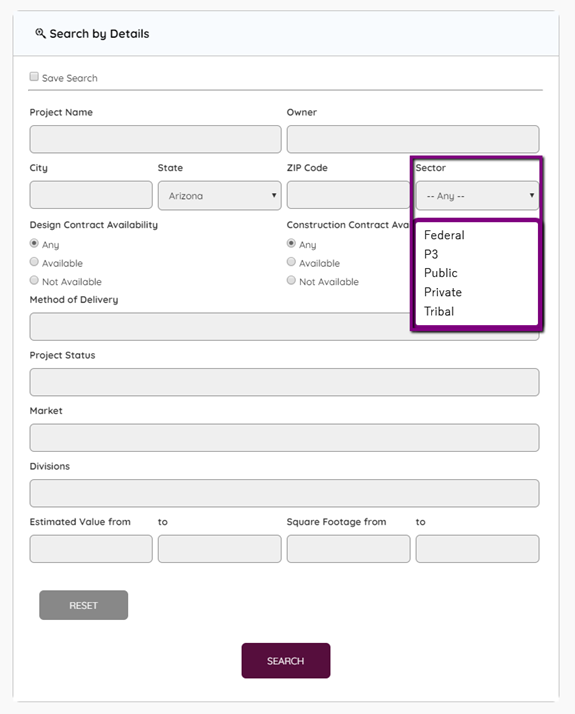
Contract Availability is a way to search for projects that do not have a design firm or general contractor already selected. If the contract is available, it is still a lead for those firms to pursue.
The sections highlighted in yellow below are multi-selectable filters for the project search. Select the options you would like to add then click outside the dropdown menu to exit the sections. To remove a selection, click on the X next to the option.
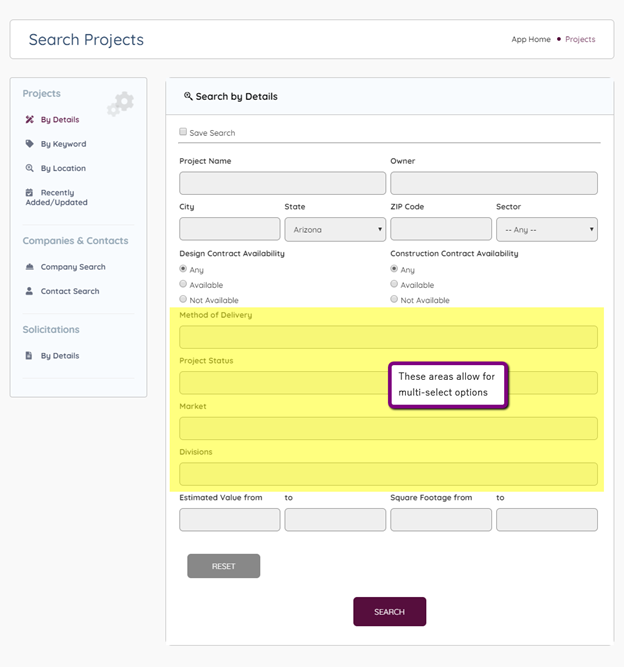
Method of Delivery lets you choose the GC contract delivery method, which includes standard and alternative procurement delivery methods (APDM).
The following selections are available for Method of Delivery:
- CMAR
- Design Build
- Hard Bid
- P3
- Negotiated
- Select List
- TBD (To Be Determined)
The following selections are available for Project Status:
- Added to CIP
- Design
- Design/Plan Review
- In Negotiations
- Master Plan
- Pending Funding
- Phase Completed
- Phase Under Construction
- Planning
- Pre-Construction
- Pre-Planning
- Project Canceled
- Project Completed
- Project On Hold
- Under Construction
The following selections are available for Markets (See Markets documentation for the organization chart):
- Horizontal
- Horizontal – Airside Aviation
- Horizontal – Flood Control/Waterway Projects
- Horizontal – Other Transit
- Horizontal – Parks & Recreation
- Horizontal – Utilities – Dry Utilities
- Horizontal – Utilities – Solar
- Horizontal – Utilities – Wet Utilities
- Vertical
- Vertical – Education – Higher Education
- Vertical – Education – K-12 & Charter Schools
- Vertical – Healthcare
- Vertical – Healthcare – Assisted Living/Nursing Homes
- Vertical – Healthcare – Hospitals
- Vertical – Healthcare – Medical Office Buildings
- Vertical – Hospitality
- Vertical – Hospitality – Hotels/Resorts/Casinos
- Vertical – Hospitality – Restaurants
- Vertical – Hospitality – Sports/Performing Arts Venues
- Vertical – Hospitality – Theme Parks
- Vertical – Industrial
- Vertical – Industrial – Manufacturing
- Vertical – Industrial – Data Centers
- Vertical – Industrial – Other Industrial
- Vertical – Landside Aviation
- Vertical – Mixed-Use
- Vertical – Multifamily – Apartments/Condos
- Vertical – Multifamily – Senior Housing
- Vertical – Multifamily – Student Housing
- Vertical – Office
- Vertical – Other Commercial
- Vertical – Public Works
- Vertical – Religious/Funeral/Museum
- Vertical – Retail
- Vertical – Self Storage
- Vertical – Single Family
The following selections are available for Divisions:
- Division 02 – Existing Conditions
- Division 03 – Concrete
- Division 04 – Masonry
- Division 05 – Metals
- Division 06 – Wood Plastics and Composites
- Division 07 – Thermal and Moisture Protection
- Division 08 – Openings
- Division 09 – Finishes
- Division 10 – Specialties
- Division 11 – Equipment
- Division 12 – Furnishings
- Division 13 – Special Construction
- Division 14 – Conveying Equipment
- Division 21 – Fire Suppression
- Division 22 – Plumbing
- Division 23 – HVAC
- Division 25 – Integrated Automation
- Division 26 – Electrical
- Division 27 – Communications
- Division 28 – Electronic Safety and Security
- Division 31 – Earthwork
- Division 32 – Exterior Improvements
- Division 33 – Utilities
- Division 34 – Transportation
- Division 35 – Waterway and Marine Construction
- Division 40 – Process Integration
- Division 41 – Material Processing and Handling Equipment
- Division 42 – Process Heating Cooling and Drying Equipment
- Division 43 – Process Gas and Liquid Handling Purification and Storage Equipment
- Division 44 – Pollution Control Equipment
- Division 45 – Industry-Specific Manufacturing Equipment
- Division 48 – Electrical Power Generation
The next options are for ranges in the Estimated Valuation of the construction cost. The valuation is set for dollars. You can leave either blank to set a high or low value or specify with a low and high value.

Make your selections and then click the “Search” button to view the results page. If you would like to start your search over, click the “Reset” button.
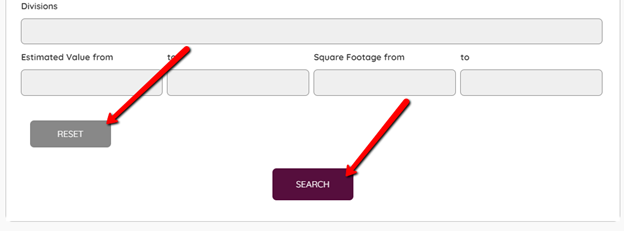
At the top of the results page is the “Search Again” link and a “Filter” that filters active projects, completed projects, or all projects in DATABEX.
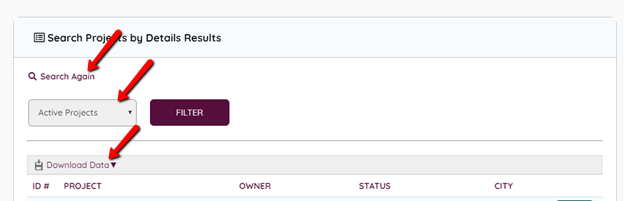
Below that, at the top of the table, is the “Download Data” option. It downloads the results of the search in either a CSV file or a PDF.

Results are shown in a table format with sortable headers. By default, the projects are sorted by most recently added. To sort the table by another option, simply click on the header name.
The “Details” button on the right links to the Project Profile.
Note: DATABEX is a relational database, which means that you can access companies from projects, projects from solicitations, and contacts from companies.

Leave A Comment?