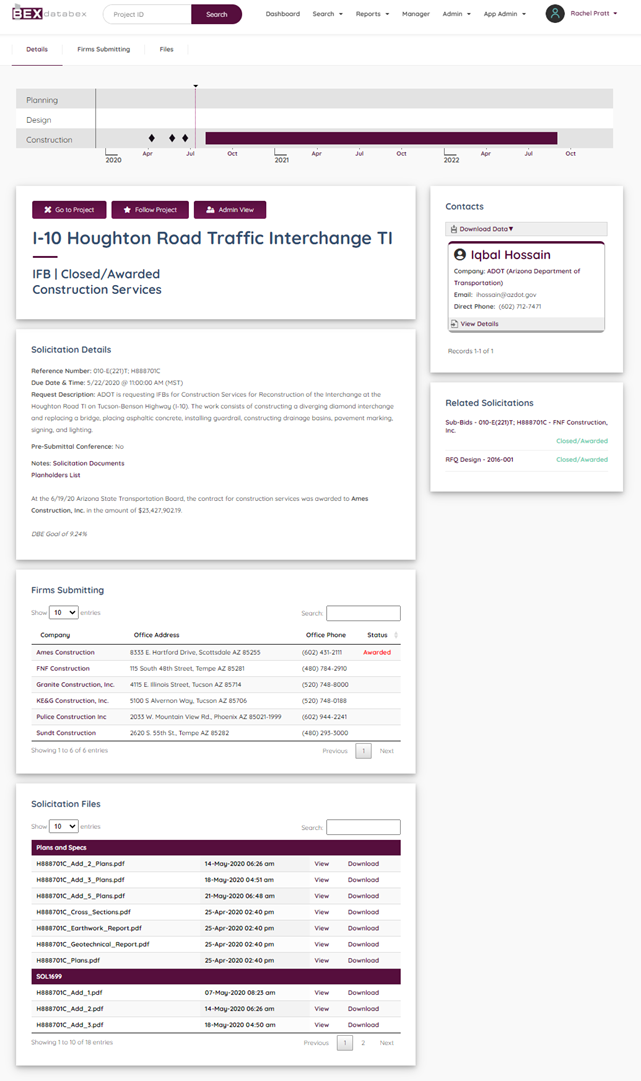
There are many types of solicitations tracked in a project. We will post everything from Requests for Qualifications to Invitation for Bids to Subcontractor Bid requests. Each project can have multiple solicitations and there can be multiple sub-bid requests from multiple general contractors bidding on a project.
The Solicitations can be searched for within the “Solicitation Search” function or accessed from the project profiles. To access them from the project profile, scroll down on the right side of the profile for the “Solicitations” block.
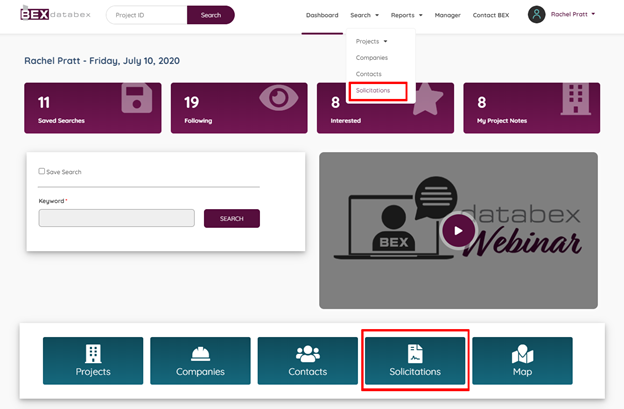
From here click on one of the solicitations in purple to open the Solicitation Details page. The timeline from the project profile will display at the top of the solicitation page for reference only. It does not contain additional information specific to the solicitation.

Starting from the left side under the timeline is the “Name” block. From here, you have buttons to access the project profile or to follow the project for update notifications. See the Following Projects documentation for more details.
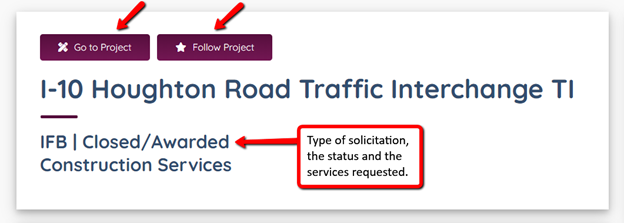
The name of the project is listed below the buttons, followed by solicitation-specific information including the type of request, its current status, and what services are requested.
Below the name block is the solicitation details block. This reports the need-to-know information of the solicitation including:
- Reference number (solicitation number or project number)
- The solicitation due date and time
- The request description
- If there is a pre-submittal conference
- If the pre-submittal conference is mandatory
- When and where the pre-submittal conference takes place
- Any additional notes that can include links to documents
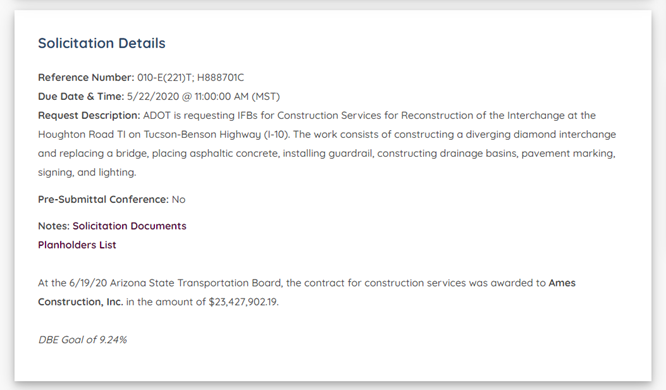
Below the details will be the “Firms Submitting” section. This will be populated after the request has closed and the list of submitters is released.
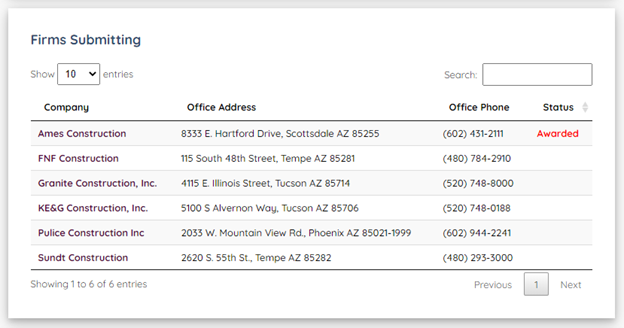
Here, the companies and office addresses of the firms that submitted on the request are posted with the awarded firm(s) clearly marked in the status column. Each company’s name links to a company profile page.
At the bottom is the “Solicitation Files” section. Here, there are two possible categories listed for files. The “Plans and Specs” folder, also listed on the project profile, and the “Solicitation Documents”, which will contain any construction documents used for bidding, including sign-in sheets from pre-submittal meetings and addenda to the requests.
You can view any of the documents in a view window or download the documents to your computer.
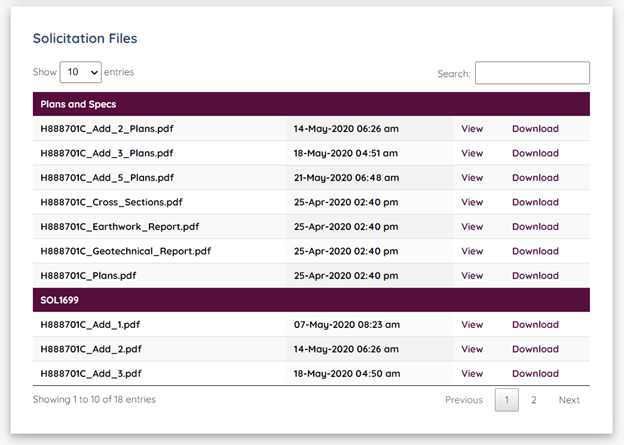
Back to the top right of the profile you will find the solicitation contact. There will always be a contact for solicitations that include contact information. Click on the contact name or the “View Details” link to view the contact details page.
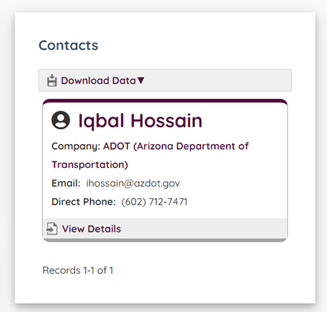
Below the contact, you will find any related solicitations to that project. This will just link you to the other solicitation pages that are associated to the same project.
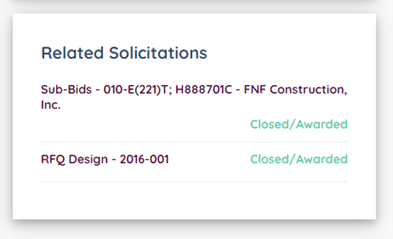

Leave A Comment?